Browser Extension - Arweave gateways in ArConnect
What are Arweave gateways and its integration with ArConnect?
Read moreTo allow seamless communication between ArConnect and the apps, we do not require users by default to manually review each signed transaction. Instead we set an allowance limit by default.
Allowance limits are enabled by default so that the extension provides the best Web3 experience possible, without all the blockers and annoying popups.
Allowance limits can be disabled in settings for each individual app with the following steps:
Open ArConnect.
Click the “Settings” icon on the extension’s main view of the ArConnect extension.

Select the “Applications” setting from the sidebar on the left hand side of the settings page.
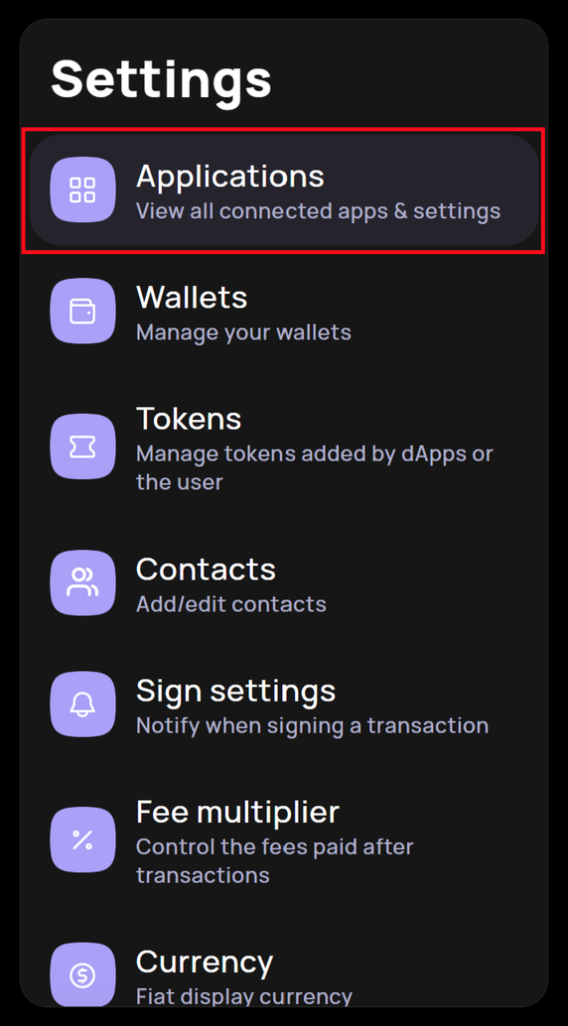
Select the application you want to disable allowances for from the list of applications located at the center of the Settings Page.
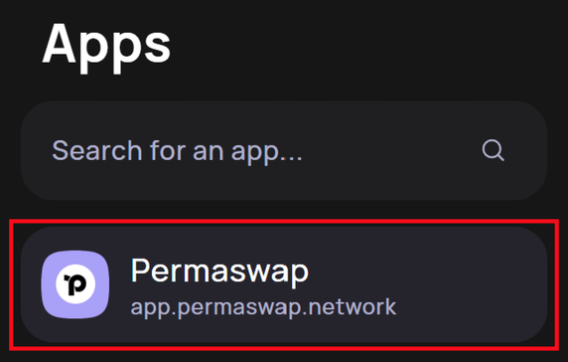
Uncheck the “Allowance” checkbox located at the bottom right of the Settings page to disable allowance for the chosen application.
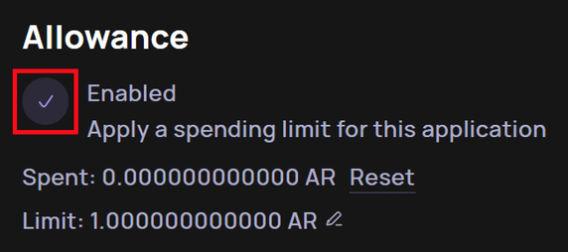
Allowance limits allow the user to define a threshold.
Each signed transaction’s and interaction’s cost gets added to the spent quantity, till the allowance is reached.
After this limit is reached the user has to manually reset the spent value for the application.
The user can choose to disable the allowance limits for an app if they find that it is spending too much AR.
Allowance limits can be changed and configured.
By default an app is assigned an allowance limit of 1 AR.
Larger uploads might need more than the allowance configured, this might be the case with storage provider apps, like ArDrive.
Disabling allowances can be a good way to handle unknown apps that you don’t trust.
What are Arweave gateways and its integration with ArConnect?
Read moreIf you haven't found help in our knowledge base, you might have encountered an issue we haven't heard about yet. Do not panic, we're still here to help! Below you can seek support from our team directly on Discord.
Get help
We use cookies to better understand customer needs